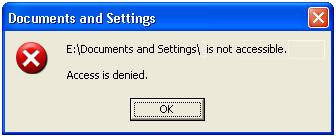 Symptoms:
Symptoms:When you try to open a folder in Microsoft Windows XP, you may receive the following error message, where Folder is the name of the folder that you cannot open:
Folder is not accessible. Access is denied.
Cause:
This issue may occur if the folder that you cannot open was created on an NTFS file system volume by using a previous installation of Windows, and then installing Windows XP. This issue may occur although you enter the correct user name and password. This issue occurs because the security ID for the user has changed. Although you use the same user name and password, your security ID no longer matches the security ID of the owner of the folder that you cannot open.
For example, although you use the same user name and password, you may no longer have permission to open the folder after you complete the following steps:
To resolve this issue, you must turn off Simple File Sharing, and then take ownership of the folder:
Cause:
This issue may occur if the folder that you cannot open was created on an NTFS file system volume by using a previous installation of Windows, and then installing Windows XP. This issue may occur although you enter the correct user name and password. This issue occurs because the security ID for the user has changed. Although you use the same user name and password, your security ID no longer matches the security ID of the owner of the folder that you cannot open.
For example, although you use the same user name and password, you may no longer have permission to open the folder after you complete the following steps:
- Before you install Windows XP Professional, you change the actual location, or target location, of the My Documents folder to another volume.
- You format the primary partition.
- You install Windows XP Professional.
To resolve this issue, you must turn off Simple File Sharing, and then take ownership of the folder:
- Turn off Simple File Sharing:
- Click Start, and then click My Computer.
- On the Tools menu, click Folder Options, and then click the View tab.
- Under Advanced Settings, click to clear the Use simple file sharing (Recommended) check box, and then click OK.
- Right-click the folder that you want to take ownership of, and then click Properties.
- Click the Security tab, and then click OK on the Security message, if one appears.
- Click Advanced, and then click the Owner tab.
- In the Name list, click your user name, Administrator if you are logged in as Administrator, or click the Administrators group.
If you want to take ownership of the contents of that folder, click to select the Replace owner on subcontainers and objects check box. - Click OK.
You may receive the following error message, where Folder is the name of the folder that you want to take ownership of:You do not have permission to read the contents of directory Folder. Do you want to replace the directory permissions with permissions granting you Full Control? All permissions will be replaced if you press Yes. - Click Yes.
- Click OK, and then reapply the permissions and security settings that you want for the folder and the folder contents.















2 comments:
excuse me sir.. i cant find 1C:
Under Advanced Settings, click to clear the Use simple file sharing (Recommended) check box, and then click OK.
im using windows xp. thanks :D
@ina:
In the view tab...
just scroll down and see... U will find the simple file sharing check box at the end.
Post a Comment