 Frustrated with slow computer speed? Hate it when your computer slows down while you access the Internet.
Frustrated with slow computer speed? Hate it when your computer slows down while you access the Internet.And you simply bang your head when your computer takes ages to search your files.
You desperately wish that your PC could gain some speed.
Don't worry. You can easily overcome this.
Here are some easy-to-do tips which can boost up your PC speed.
Clean up disk errors
 Whenever a programme crashes or you experience some power outage, your PC may create some errors on hard disk. This slows down computer speed.
Whenever a programme crashes or you experience some power outage, your PC may create some errors on hard disk. This slows down computer speed.For this, check and clean any errors on the computer hard disk.
To run Disk Check go to My Computer. Now, right-click on the drive you want to check for errors and click Properties.
In Properties dialogue box, click on the Tools tab. In the Error-Checking section, press the Check Now button. Access Check Disk to check for errors on your computer.
Depending on the errors, it may take up to an hour to check and clean. This must be followed at least once a week.
Remove temporary files
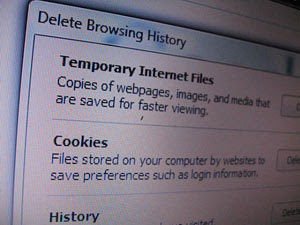 Your PC stores temporary files whenever you browse through the Web. Also, your PC stores temporary files when you work on programmes like Microsoft Word or Excel.
Your PC stores temporary files whenever you browse through the Web. Also, your PC stores temporary files when you work on programmes like Microsoft Word or Excel.This ends up slowing down your PC speed. To overcome it you can use the Windows Disk Cleanup screen to rid your PC of these dead files.
To run Disk Cleanup go to My Computer. Right click on the drive you wish to check for errors and click Properties. In the Properties dialogue box, click Disk Cleanup. You can also use Disk Cleanup to clear unused files from your PC.
After scanning, the Disk Cleanup dialogue box lists the files you can remove from your computer.
Organise your data
 Often when you search files your PC takes a lot of time to track them. This is because computer breaks files into pieces to increase the speed of access and retrieval.
Often when you search files your PC takes a lot of time to track them. This is because computer breaks files into pieces to increase the speed of access and retrieval.However, once updated, computer saves these files on the space available on the hard drive, which results in fragmented files. This makes your PC go slow because it then searches for all of the file's parts.
You need a Disk Defragmenter programme to needle all your files back together.
For this, go to My Computer and right click on the drive you want to check for error and click Properties.
In the Properties dialogue box, click the Tools tab, and then in the Defragmentation section, click Defragment. In the Disk Defragmenter dialog box, select the disk and then click Analyse.
After analysing your PC, the Disk Defragmenter pops up a message asking whether you need to defragment your computer or not. Once you defragement your PC, it will reorganise files by programme and size.
Install anti-virus
 Biggest culprits behind slow PC performance are viruses and spyware. Both end up reducing your PC speed. Not only this they can also destroy your data and tamper files.
Biggest culprits behind slow PC performance are viruses and spyware. Both end up reducing your PC speed. Not only this they can also destroy your data and tamper files.Also, with the 24X7 online environment, it is important to have anti-virus and anti-spyware programmes installed for secure online experience.
These programmes need to be frequently updated to avoid any attack on your computer.
You can do a recee of the Net for popular anti-virus and anti-spyware solutions. There are also several paid options like McAfee, Norton Anti-virus and Trend Micro.
Reduce page history
 Is your PC giving you trouble while accessing the Internet? Don't worry. For Internet Explorer users, Microsoft has some rescue options for faster Web browsing.
Is your PC giving you trouble while accessing the Internet? Don't worry. For Internet Explorer users, Microsoft has some rescue options for faster Web browsing.To improve your PC speed, first reduce the size of your Web page history. For this go to Internet Explorer, and on the Tools menu click on Internet Options. Then go to the History section and type in the number of days you want to keep pages in history.
Preferably reduce the number of days as this will reduce the size of your Web page history.
Automate Microsoft updates
 For Windows users, Microsoft frequently release updates which may help boost up your PC speed. For this activate automate Microsoft Update so that your computer downloads and installs all the latest updates without giving you any trouble of finding any new releases.
For Windows users, Microsoft frequently release updates which may help boost up your PC speed. For this activate automate Microsoft Update so that your computer downloads and installs all the latest updates without giving you any trouble of finding any new releases.Go to Start menu and click Control Panel. In the Automatic Updates dialog box, check the Automatic check box. If your PC finds any new updates, it will automatically download and install them. This will help you keep your computer up to date.


0 comments:
Post a Comment